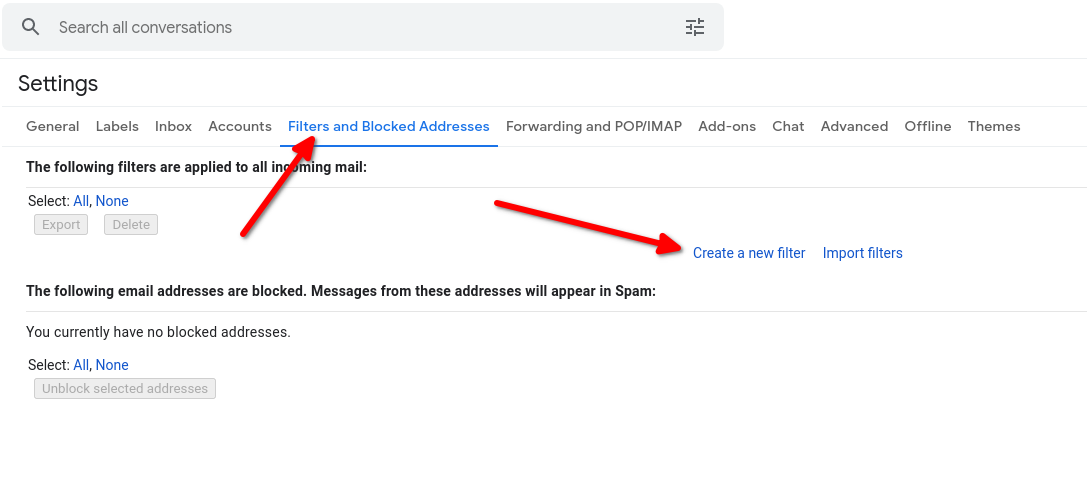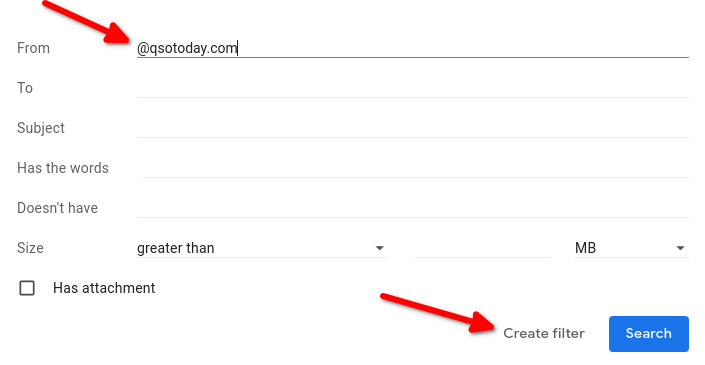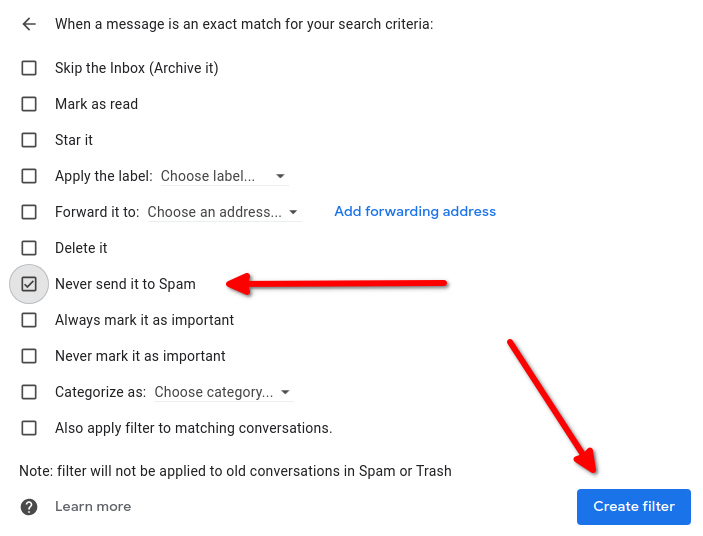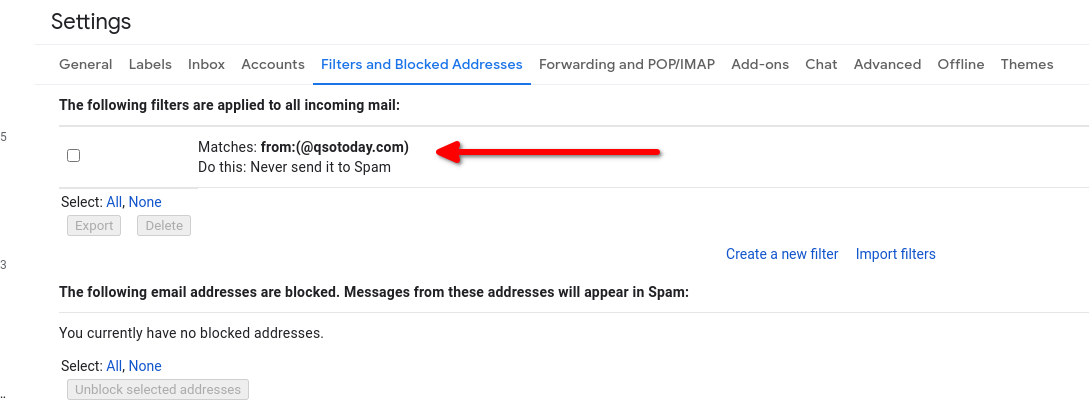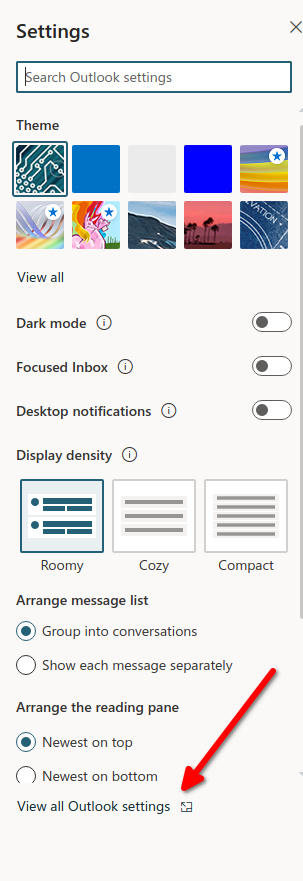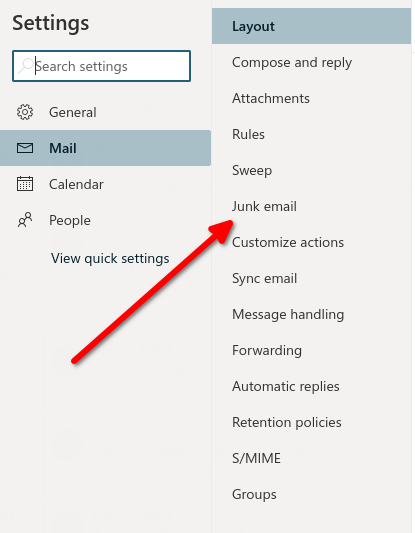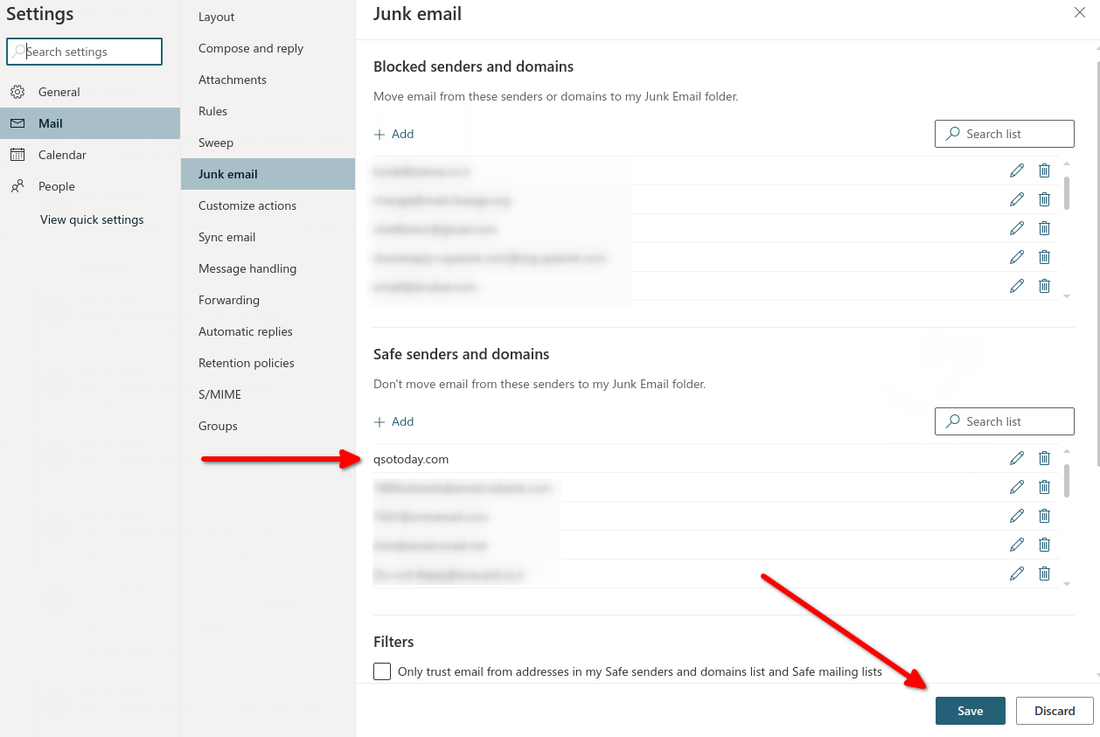White List QSO Today to receive our email
At QSO Today, we use Get Response email service to deliver our messages to our podcast listeners and other subscribers. Sometimes these messages get tagged as spam because sometimes our subscribers mark us as spam rather than use our "unsubscribe" link at the bottom of our messages. You can insure our message delivery to you by "white listing" our domain, qsotoday.com and getresponse.com, in your email service.
Use the instructions below to insure proper delivery of QSO Today messages. Instructions for Outlook are below Gmail.
Use the instructions below to insure proper delivery of QSO Today messages. Instructions for Outlook are below Gmail.
Gmail white List
If Gmail is your email provider, then adding qsotoday.com and getresponse.com is easy to whitelist quickly through the web client:
- Click the settings button (in the top-right corner of the screen), then select “Settings” from the resulting drop-down menu.
- Navigate to the tab labeled “Filtered and Blocked Addresses” to access information about your existing filters.
- Select “Create a new filter” and enter the emails or domains you want to whitelist.
- To whitelist a single email address, for example, type the entire address. On the other hand, if you’re trying to whitelist every sender from a certain domain, type the domain alone, such as “@qsotoday.com”. This will tell Gmail to approve every message from a QSO Today sender.
- Click “Create filter” to approve the new filter, then mark “Never send to Spam” to whitelist every email within the filter. You can also choose to Star these emails, apply a given label, or mark them as important.
Please repeat this procedure for Get Response by putting in @getresponse.com
Gmail Mobile App Whitelisting
- Open the Gmail application.
- Navigate to Spam or Junk Folder.
- Click on the message you wish to view.
- Select the option "Report not spam".
- You will now receive messages from this sender as normal.
Outlook Whitelisting
Microsoft Outlook uses a "safe senders" list to white list QSO Today. Once we are added to your Outlook whitelist then our messages will always go to you Inbox. Here is how to add qsotoday.com to your safe senders list:
- Click on “Settings”, then “View all Outlook settings”.
- Go to “Junk email”, then choose “Safe senders and domains” or “Safe mailing lists” to select the domain or email you want to whitelist.
- Enter the domain name qsotoday.com to Safe senders. Do not include the @ character for qsotoday.com and getresponse.com to whitelist emails from QSO Today.
Be sure to add both qsotoday.com and getresponse.com to the Safe senders and domains list